
Online tools
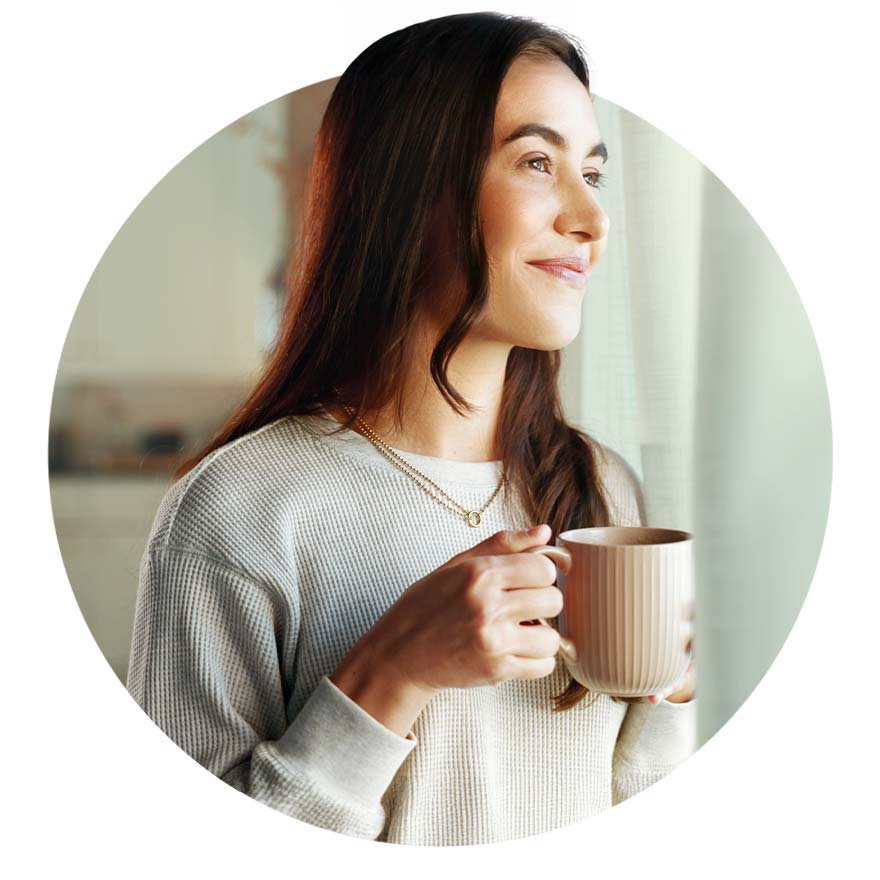
Group FHSA calculator
The Group FHSA allows you to save for the purchase of a qualifying home while reducing your taxable income and generating tax-sheltered returns.
You can then use the amounts accumulated to finance the purchase or construction of a qualifying home without having to pay taxes on withdrawals, and without having to repay the amounts withdrawn unlike with the Home Buyers’ Plan (HBP).
Calculate my FHSA savingsManage your file in a few clicks!
My Client Space
Our secure transactional website allows you to access your retirement savings or group insurance file whenever you wish.
Discover all its functionalities in the table below.
To take advantage of My Client Space, you must first create your account. This account will also allow you to use iA Mobile.


iA Mobile
Our mobile application allows you to use the main functionalities of My Client Space securely. Whether you’re at home, at work or travelling, your retirement savings and group insurance file remains at your fingertips!
See the table below to see what functionalities are available in iA Mobile.
To use the app, you must have created your account in My Client Space.
Download iA Mobile


Discover their functionalities
| Functionalities | My Client Space | iA Mobile |
|---|---|---|
| Make a claim and see its status | ||
| Sign up for direct deposit | ||
| Search for drugs with WebRx® | ||
| Search for healthcare service providers | ||
| View your group insurance card | ||
| View your coverage summary | ||
| Access the health navigation platform | ||
| Get the list of tax-deductible expenses | ||
| Track your disability file | ||
| Communicate with iA via secure messaging |
Need help?
To take advantage of My Client Space, you must first create your account. This account will also allow you to use iA Mobile.
Three steps
- Go to ia.ca/myaccount.
- Click on Create an account, then on Client.
- Follow the instructions.
To use iA Mobile, you must first have created your account in My Client Space.
You already have your access to connect to My Client Space?
All you have to do is download the app and log in to it.
Download iA Mobile


You don’t have an account in My Client Space?
- Go to ia.ca/myaccount, and click on Create an account, then on Client.
- Click on Register, and enter your personal information (first and last names, date of birth and postal code), then click on Continue.
- If you have an activation key or your plan contract number, enter this information in the appropriate field; if not, click on I don’t have this information.
- Indicate whether you wish to receive your activation key by email or mail, using the postal code you previously provided, and click on Continue.
- When you receive your activation key, go back to ia.ca/myaccount and follow the on-screen procedure, this time entering the activation key in the appropriate field.
With our retirement simulator, you can have an estimate of the income your current contributions will provide when you retire. You'll then know if you're on track to reach your goal or if you should adjust your savings strategy.
Here’s how:
- Go to your account in My Client Space, then to the Group Savings and Retirement dashboard.
- In the middle portion of the page, in the retirement simulator box, click on Set your goal.
- Enter the required information and let the simulator run the calculations for you.
You can then test different scenarios by moving the sliders of the key elements of the projection, such as retirement age, target income replacement percentage, annual contributions, etc. You also get personalized tips to reach your retirement goal.
Afterwards, you can always see the results of your most recent simulation in My Client Space and in iA Mobile. We advise you to review this periodically.
Making a claim from the iA Mobile app saves you time! In addition, your claim is processed instantly, in most cases, and your refund is also deposited directly into your bank account the next business day.
Eight simple steps
- In the iA Mobile app, select Group insurance
- Click on Make a claim.
- Confirm the insured for whom you are making the claim.
- Select the coverage and fee type.
- Add or choose the service provider.
- Enter the details of expenses incurred.
- If the insured is covered by another group insurance plan, select the Coordination of benefits option and indicate the portion paid by the other insurer.
- Review and submit your claim.